Marketplace listing requirements
Everything you need to provide to be listed in the Livestorm Marketplace
All integrations in the Livestorm Marketplace should have a common standard of quality and reliability that our customers expect. The different parts below summarize the guidelines you need to follow to be listed on our Marketplace.
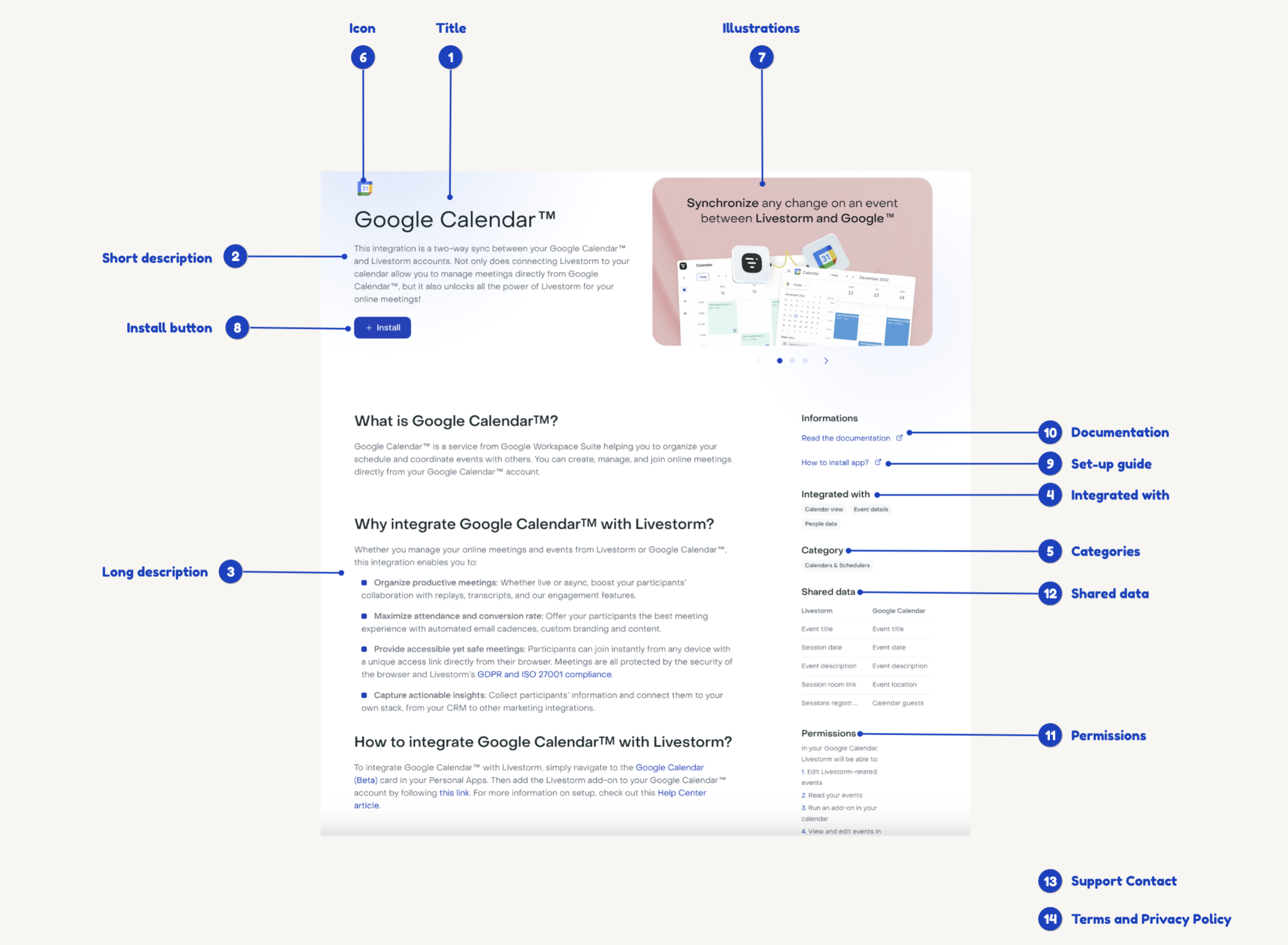
Marketplace - Example of an integration card
General information
1) Integration title
This is your integration name by how it will be recognized in the Marketplace. The maximum length is 40 characters, including spaces. The name must use Latin alphabet characters. Do not include "for Livestorm" in the title of the integration or adjectives or other qualifying information. For example:
- "Chameleon" is OK.
- "Chameleon - product tour with Livestorm" is not.
2) Short description (tagline)
A concise summary of your integration, no more than 80 characters long, including spaces. For example:
Register seamlessly users to a webinar directly inside your product
The short description is displayed when listing integrations in the Livestorm user interface and also on the Livestorm Public Marketplace.
3) Long description
The long description has two main parts (the first one is an introduction describing what is your company/product and the second provides details on benefits and features of your integration with Livestorm).
What isYOUR PRODUCT?
Describe in a few words what is your product and what is doing. Please respect a maximum of 500 characters.
Why integrateYOUR PRODUCT and Livestorm?
The maximum size for this whole section is 1900 characters.
- User benefits: Describe first the user benefits of your integration with Livestorm. Each user benefit should contain a headline and a description. See an example here. We recommend to limit to 3-4 user benefits.
- The main features: in this second part, describe each feature of your integration (maximum 5 and minimum 1) and the limitations, edge cases not supported if any. Explain also which plan/pricing is required to have Livestorm integration. Each feature should contain a headline and a description.
4) Integrated with
This section is essential for users to understand which part(s) of the Livestorm product your integration will have effects on. You should pick (at least one) among the following parts:
- Calendar View
- Event details (includes the session info)
- People Data
- Room
- Public Pages (company & registration pages)
- Workspace users
5) Categories
To better discover your integration and provide info the type of product you are developing, you must choose at least one category among our categories:
| Category | Description |
|---|---|
| Advertising | Platforms helping to build an efficient re-targeting ad campaign. Track and measure traffic across Livestorm public pages and leverage it to execute powerful campaigns. |
| Analytics | Platforms that collect, analyze, and visualize data from Livestorm public pages to provide insights into user behavior, trends, and performance metrics to aid informed decision-making. |
| Calendars & Schedulers | Applications enabling efficient scheduling, appointment booking, and calendar management, streamlining time management and coordination for businesses and individuals. |
| Collaboration Tools | Applications promoting teamwork and communication among team members, encompassing project management, file sharing, and real-time collaboration features. |
| CRM | Platforms designed to manage interactions and relationships with customers, organizing customer data, sales pipelines, and customer communication for improved customer service and sales processes. |
| Emails | Platforms that manage and automate email communication, including email marketing campaigns, newsletters, and customer engagement strategies. Used to automate registration emails with Livestorm data. |
| Landing Pages | Tools for creating and optimizing web pages focused on conversion. Used to create high converting landing pages and registration forms for online events with Livestorm. |
| Live Chat | Applications enabling real-time communication between businesses and website visitors or customers, facilitating instant support, sales inquiries, and engagement. Live chat can be added on Livestorm public pages or directly in the Room. |
| Live Interpretation | Applications providing real-time interpretation or translation during Livestorm live events to bridge language barriers and facilitate communication. |
| Marketing Automation | Platforms automating repetitive marketing tasks, such as lead nurturing, social media posting, and campaign management, enhancing efficiency and scalability |
| No-code Automation Tools | Software allowing users to create automated workflows and processes without extensive coding knowledge, enabling the automation of various tasks and operations. |
| Payment Gateways | Services handling online payment processing securely, facilitating transactions for online paid events. |
| Streaming Platforms | Services built for live streaming of video or multimedia content, used for webinars, entertainment, education, or business communications. |
Integration images
6) Integration icons
Provide an icon that best represents your integration (check the file type and sizing requirements). There are two places where the icon will be visible: at the top of the integration card details and on the integrations listing.
Icon | Location | Requirement |
|---|---|---|
Small integration icon | Integration card |
|
Large integration icon | Integrations listing |
|
7) Screenshots/Illustrations
You must provide at least 3 screenshots (maximum 5) for your integration in order to illustrate the features & user benefits. Livestorm uses the screenshots at the top of your integration card details. See an example here with Miro integration.
The screenshots must meet the following requirements:
- PNG file format.
- Files are named screenshot-yourname-x.png where "x" is 1, 2, or 3.
- 4:3 aspect ratio.
- Min 1024x768 pixels.
- Max 10 MB.
- Images have no rounded corners.
We recommend having one main feature illustrated per screenshot.
Resources
8) Install button URL
You must provide a relevant install button URL that brings customers to a page where they can easily connect your app with Livestorm. This page can be a one pager or a recipe explaining how to insert an API key, but not your pricing page. Usually an OAuth URL requesting the right scope is used here.
9) Set-up guide (URL)
Provide instructions (URL) on how to install your app. You should assume that users have little technical knowledge and may never have installed an app before. This Setup Guide must be a link publicly available (no sign-in, no paywall) to explain how to install properly the Livestorm integration. This set-up guide can’t be your website or a general help center homepage. Instead, it must contain all the steps to install and configure the integration. Check this example with a clear integration set-up guide.
10) Documentation (URL)
If your integration has advanced settings and multiple use cases you should have a separated article in your knowledge base. This documentation link has to be publicly available (no sign-in, no paywall). This documentation can’t be your corporate website, your pricing page or your set-up guide. See a good example here of a documentation page different from the set-up guide.
11) Scopes & Permissions
You must only request scopes your integration needs. Review your scopes and make sure you’re not asking for unnecessary access. It's important to let users know which scope you gonna ask before they start the install.
12) Shared Data
Shared data, which lets users know how the information will flow between your integration and Livestorm, must be accurate, up-to-date, and reflect the scopes your integration needs. If your app is requesting both read and write scopes, the data shared should be advertised as bi-directional for these specific objects. Check an example here.
13) Support Contact
Let customers know how they can reach you. You must include at least one support contact method, it can be either your support portal or an email address to reach out to your support team.
14) Terms and Privacy Policy
Provide the terms of service URL of your product and the privacy policy URL.
Use of Livestorm brand
If you need to use Livestorm brand, please be sure to follow the Livestorm Branding Guidelines.
Provide testing credentials for your integration
Valid testing credentials (sandbox for instance) must be provided to list your integration on the Livestorm Marketplace. This is necessary for the Livestorm Product team to verify the listing requirements, and also recommend possible areas for improvement.
Feedback and approval
Once you send us all the elements for the listing, the Livestorm team will complete an initial review within 15 business days. If any of the information provided is incorrect, misleading, or incomplete, we’ll contact you with that feedback. Livestorm reserves the right to remove or refuse publication of your integration at any time.
Should your app be accepted into the Livestorm Marketplace, it will be listed within a maximum of 1 month on our public marketplace and 3 months inside the Livestorm application.
Updated 11 months ago